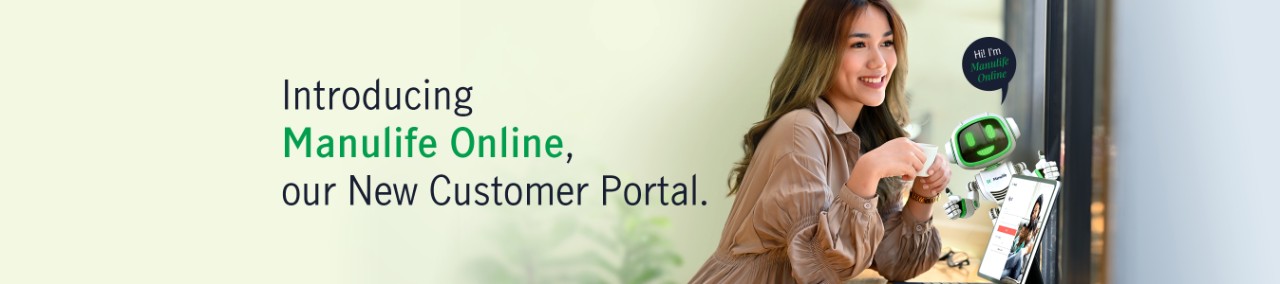Manulife Online - Frequently Asked Questions (FAQs)
1.1 What is Manulife Online?
Manulife Online is a web-based self-serve customer portal for customers to view their policy information, check fund/cash value, view payment information, view Annual Premium Statement/ letters, edit contact information, make a payment, file a claim and much more via a phone, tablet, or laptop.
1.2 What features are available on Manulife Online?
- View policy and payment information
- Check fund value for investment-linked plan/s
- Check financial value (cash value, automatic premium loan, policy loan, cash dividend, guaranteed cash payment, future deposit fund) for ordinary plan/s
- View and download annual premium statement/s
- Make changes to contact information (mailing address, email address & mobile number)
- Pay premium online via credit/debit card/ online banking/ e-wallet
- File a claim
2.1 How do I access Manulife Online?
Policy owners can access Manulife Online anytime, anywhere via the website https://online.manulife.com.my/login using a smartphone, laptop, desktop or tablet.
2.2 Who can access Manulife Online?
Policy owners who already have an existing life insurance policy with Manulife Insurance Berhad and at least has ONE (1) active policy.
3.1 How to register for Manulife Online
a) Prepare the policy owner's information listed below that has been registered with Manulife Insurance Berhad:
- email address (must be unique. Registration will not succeed if more than ONE (1) policy owner has the same email address in our records)
- ID number (NRIC for Malaysians, Passport for Non-Malaysians)
- mobile number
b) Access Manulife Online ( https://online.manulife.com.my/register )
c) Enter policy owner’s email and ID number.
d) Click tick box to agree the "terms of use" agreement.
e) Enter the One Time Password (OTP) sent to the registered mobile number (SMS) or via registered Email. (Customers can choose)
f) To maximise security for the account, your password must contain the following requirements:
- Must be 8 characters or more
- Must have at least 1 uppercase letter and 1 lowercase letter
- Must have at least 1 number
- Must have at least 1 special character
You are not allowed to:
- Use your sign in ID or email address as the password
- Use 3 sequential numbers or letters (e.g. 123 or abc)
- Use 3 repetitive numbers or letters (111 or aaa)
You only need to register for Manulife Online ONCE, to access all policies under your name.
3.2 What do I need to register to Manulife Online?
a) Existing email address, mobile number and ID number (NRIC for Malaysians and Passport for Non-Malaysians) that have been registered with Manulife Insurance Berhad.
Note:
- If you are Malaysian and have yet to provide Manulife Insurance Berhad with your NRIC number, you must do so first before being able to register for an account on Manulife Online.
- Old IC/ Army ID/ Birth Certificate No is NOT acceptable.
At least has ONE (1) active policy
3.3 Who can activate a Manulife Online account?
Only the policy owner can activate a Manulife Online account. The insured, payor, nominee, trustee or other party related to the policy cannot create a Manulife Online account.
Manulife Online is only applicable for individual policy owners. If the policy owner is a corporate organisation, please contact our Customer Careline at 1-300-13-2323 or (603) 2719 9112 or email us at MYCARE@manulife.com for further assistance.
3.4 What if the registration is unsuccessful?
If there is a problem during registration, you can contact our Customer Service via:
- Customer Careline: 1-300-13-2323 or (603) 2719 9112
- E-mail to: MYCARE@manulife.com
3.5 I have more than 1 policy with Manulife Insurance Berhad. Can I register different email address/ mobile number for my policy?
No. You are not allowed to register multiple email address/ mobile number. Only 1 email address/ mobile number can be registered, and this email address/ mobile number will be updated across all your policies.
3.6 What would happen if I have registered different email address/ mobile number to different policy numbers?
This may cause registration/login issues and you may not be able to register/ login to your account successfully. You may also face the possibility of not being able to view all your policies.
3.7 Why can’t I sign up for Manulife Online?
Here are few possible reasons:
- Scenario 1: You have yet to register your email address/ mobile number/ ID information with Manulife Insurance Berhad
- Scenario 2: You have an email address registered with Manulife Insurance Berhad that coincides with other policy owner. In this case, please update the correct email address with us first before registering and using Manulife Online
- Scenario 3: You have chosen the wrong ID type (NRIC for Malaysians and Passport for Non-Malaysians), entered the wrong ID number or input value which does not match with details registered with Manulife Insurance Berhad. In this case, please check and update the details with Manulife Insurance Berhad first before registering and using Manulife Online
4.1 I cannot log in to my account. What could be the problem?
Check if you are keying the correct email address and password. If you are sure about the information you entered, but are still unable to log in, you may click on “Reset Password” to reset your password.
4.2 I forgot my password. How can I log in to my account?
To reset your password, you need to:
- Go to the login page, tap “Reset Password”
- Enter the email address registered to Manulife Insurance Berhad, then tap “Continue”. When keying your email address, make sure that there are no extra spaces before or after the email address
- The OTP will be sent to your registered email address
- Enter the OTP you will receive, then tap “Proceed”
- If you entered the correct OTP, you will be redirected to a new page for you to set up a password
- Enter your new password
4.3 My account is locked out, what should I do?
To reset the account, you need to reset your password. Simply follow the instructions in 4.2.
4.4 What are the rules for creating password?
To maximise security for the account, your password must contain the following requirements:
- Must be 8 characters or more
- Must have at least 1 uppercase letter and 1 lowercase letter
- Must have at least 1 number
- Must have at least 1 special character
You are also not allowed to:
- Reuse the previous password
- Use your sign in ID or email address as the password
- Use 3 sequential numbers or letters (e.g. 123 or abc)
- Use 3 repetitive numbers or letters (111 or aaa)
4.5 I forgot the email address I used to register. How can I log in to my account?
To retrieve your email address, you can contact our Customer Service via:
- Customer Careline: 1-300-13-2323 or (603) 2719 9112
- E-mail to: MYCARE@manulife.com
5.1 What is a One-Time Pin (OTP)?
One-Time PIN (OTP) is a unique six-digit Personal Identification Number (PIN) that you will need to input every time you log in to your account. This serves as a user authentication tool to protect your account and your log in credentials. OTP gets delivered to your registered mobile number or email address, depending on which one you selected to receive your OTP. Upon receipt, you must enter the OTP within 5 minutes as it expires after and cannot be re-used.
5.2 I didn’t receive my OTP. What shall I do?
To get a new OTP, tap on the “Back” button then tap “Send OTP” in the “Authentication” page.
5.3 I’m currently out of the country. Will I receive my OTP?
If you opted to have your OTP sent via your registered mobile number, it will be sent if your local mobile number if is on roaming and enabled to receive text messages when you’re abroad. If you chose email address as the OTP delivery option, your OTP will be sent to your email inbox regardless of your current location.
5.4 Do I have to enter an OTP every time I login?
Yes, you need to enter the OTP once per online session. This is to provide an extra layer of security as well as a safer online experience for you.
Yes. You may pay for your premium due through Manulife Online if you are not enrolled for the Credit/debit card auto debit, or Bank auto debit (FPX), or in the event your Credit/debit card/bank auto debit deduction had failed on the Bank’s end.
6.1.2 I want to check if my online payment transaction was successful. What should I do?
If your payment is successful, a payment confirmation will be displayed on your screen. You will also receive an email confirmation from us with the complete details of your transaction.
Your payments will be reflected in Manulife Online in 2-3 business days. After which you will be able to check the details of your payment in your account.
You can pay using your Mastercard or Visa debit or credit card or online banking or e-wallet (e.g. Boost/ GrabPay/ Touch n Go).
6.2.1 I want to update my contact details. What contact details can I update through Manulife Online?
You can update the following contact details through Manulife Online:
a. Email address
b. Mobile number
c. Mailing address
6.2.2 How to update email address / mobile number through Manulife Online?
You can update your email address/ mobile number online with these simple steps:
a. From the menu, choose “Profile”
b. Next, tap “My Profile” to update your email address/ mobile number
c. Next, click “Submit” to submit your request
Changes will be reflected within 1 working day.
Manulife Online only allows update for Malaysian mobile numbers. If you would like to change your mobile number to a non-Malaysian mobile number, please complete the following forms and email to MYCARE@manulife.com or submit it to any nearest Manulife branch:
a. Request for Change of Customer Details and Payment Method form
b. Individual Tax Residency Self-Assessment form
6.2.3 How to update mailing address through Manulife Online?
You can update your mailing address online with these simple steps:
a. From the menu, choose “Profile”
b. Next, tap “Policy addresses” to update your mailing address
c. Next, click “Submit” to submit your request
Changes will be reflected within 1 working day.
Manulife Online only allows update for Malaysian mobile numbers. If you would like to change your mobile number to a non-Malaysian mobile number, please complete the following forms and email to MYCARE@manulife.com or submit it to any nearest Manulife branch:
a. Request for Change of Customer Details and Payment Method form
b. Individual Tax Residency Self-Assessment form
6.2.4 I have submitted a service request to update email address/ mobile number/ mailing address before and the existing request is in-progress, am I allow to submit new request?
No. You are not allowed to submit new request if the existing request is in-progress.
6.2.5 What is the turn-around-time (TAT) for the submitted service request to be updated?
The TAT is 1 working day.
Yes. You can download a copy of your Annual Premium Statement with these simple steps:
a. From the menu, choose ‘Portfolio’
b. Next, tap “Policy documents”
c. Select a policy
d. Then, choose “Annual Premium Statement”
6.3.2 Can I view and download my document if the policy status is no longer active?
No. You can only view and download your document if your policy status is active.
Contact us for assistance if you would like to have a copy of your document.
6.4.1 I want to enroll/update my credit/debit card for recurring payment of my policy, can I update through Manulife Online?
Yes, you can easily enroll or update your credit/debit card for recurring payments through Manulife Online.
6.4.2 How to enroll/update Credit/Debit Card through Manulife Online?
You can enroll or update your credit/debit card online by following the steps outlined below
- Log in to your Manulife Online account.
- Navigate to the 'Payment' section.
- Next, select ‘Manage recurring payments’.
- Select ‘Update credit/debit card auto pay' / ‘Enrol to credit/debit card auto pay’.
- Select the card holder type - ‘Myself (Policy Owner)’ / ‘Other payor’.
- Enter payor information (If select ‘Other payor’).
- Review and confirm the changes.
- Enter new credit/debit card details and click on ‘Submit Payment’.
- Receive a notification of the request submission.
6.4.3 What should I do if I encounter an error or issue (e.g. ‘You are unable to request at this time. You already have an existing request in progress’ / ‘Your request was unsuccessful’) during enrolment or updating?
If you encounter an error or issue during enrolment or updating, please contact our Customer Careline at 1-300-13-2323 or (603) 2719 9112 for assistance.
Premium Repricing is a new feature that allows customers to view and manage their medical policies through the Manulife Online Customer Portal.
No, Premium Repricing is only applicable to selected medical policies. You will receive a Premium Repricing email if your policy is eligible, or you can check your eligibility by logging into your Manulife Online account.
You can access Premium Repricing by following the steps outlined below:
- Log in to your Manulife Online account.
- Navigate to the 'Other services' section in the left menu panel.
- You will be directed to the “Premium Repricing” page.
- View the details of your policy (ies).
- Click “View Letter” to access your premium repricing letter and “Next Step” to explore the available options.
- Confirm and submit your repricing option.
There are three repricing options available for customers to choose from:
- Option 1: Maintain current premiums rates
- Option 2: Add a regular top-up amount
- Option 3: Increase current premiums to the suggested premium amount that sustain the policy till end of policy term
6.5.5 Can I change my repricing option after submitting it?
Once you have submitted your option, changes may not be allowed. Please review your choices carefully before confirming.
Yes, you will receive an email notification when your premium repricing letter is ready to be viewed on the portal.
6.5.7 What should I do if I have questions about the repricing options?
If you have questions or need assistance, please contact our Customer Care Hotline at 03-2719 9124.